Sitecore Commerce's strength is in the flexibility to infinitely customize and extend it to meet customer needs.
At XCentium, we lead the way in creating such extensions and customizations.
We have created an AvaTax plugin for version 9.1.0 of Sitecore Commerce.
The plugin can be found on GitHub at:
https://github.com/XCentium/SC-Plugin-Tax-Avalara/tree/SXC910
This plugin allows the user to integrate AVALARA as a tax calculation and reporting application for your Sitecore Experience Commerce site.
It is very easy to integrate or extend to meet your needs.
If will fetch tax rates from AVALARA based on the tax code you assign in the catalog to the product or variant you have in your cart.
Features:
- You get to add your configuration settings in Sitecore's launch Pad
- You can test connection and turn AvaTax calculation on or off using Launch Pad interface
- You can add Tax code on the product or Variant level.
- You can set Entity Use Code or Exemption Number on a customer level.
- You can opt in or out of tax reporting.
The plugin is very easy to install.
To install it, you:
Get the package "Avalara Tax Package-9.1.0.zip" from the GitHub link above, launch Sitecore and install the package.
Items will be created in Sitecore under the paths:
- /Sitecore/templates/Avalara
- /Sitecore/system/Modules/Avalara
- /Sitecore/layout/Layouts/Avalara
You will need to publish all the above Avalara paths and their descendants.
You also need to add the Plugin solution you got from GitHub to your Commerce project, follow the integration instructions mentioned under Read. ME on GitHub.
Once done, log on to Sitecore, Navigate to the Control Panel, click the AvaTax button shown in Fig 1 below to navigate to the settings form shown in Fig 2 below.
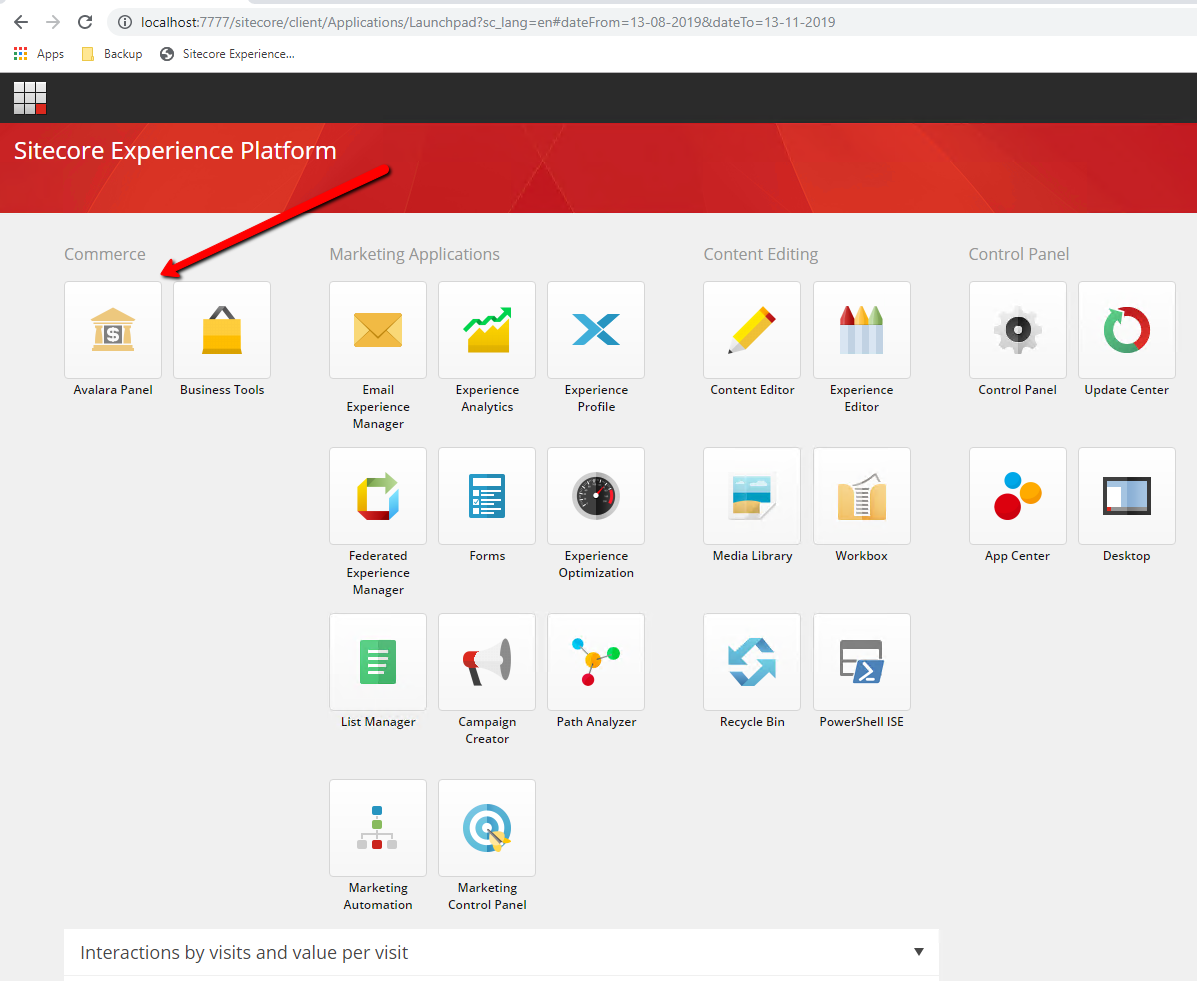
Fig 1
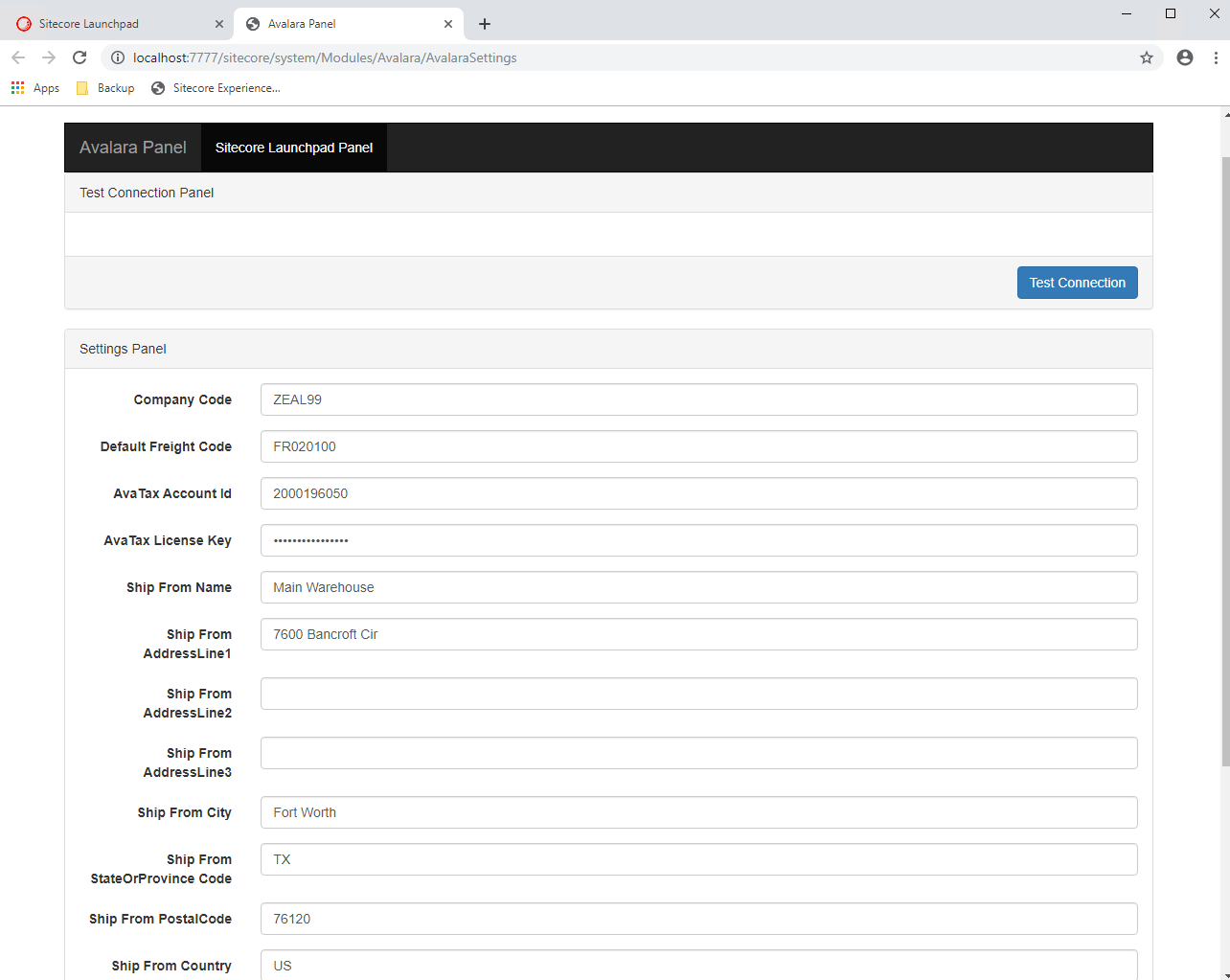 Fig 2
Fig 2
You will need to add your AvaTax key and Primary ship from address to the form shown in Fig 2. Once done, you test connection with the green button shown in Fig 3.
You should get a response as shown under Fig 4.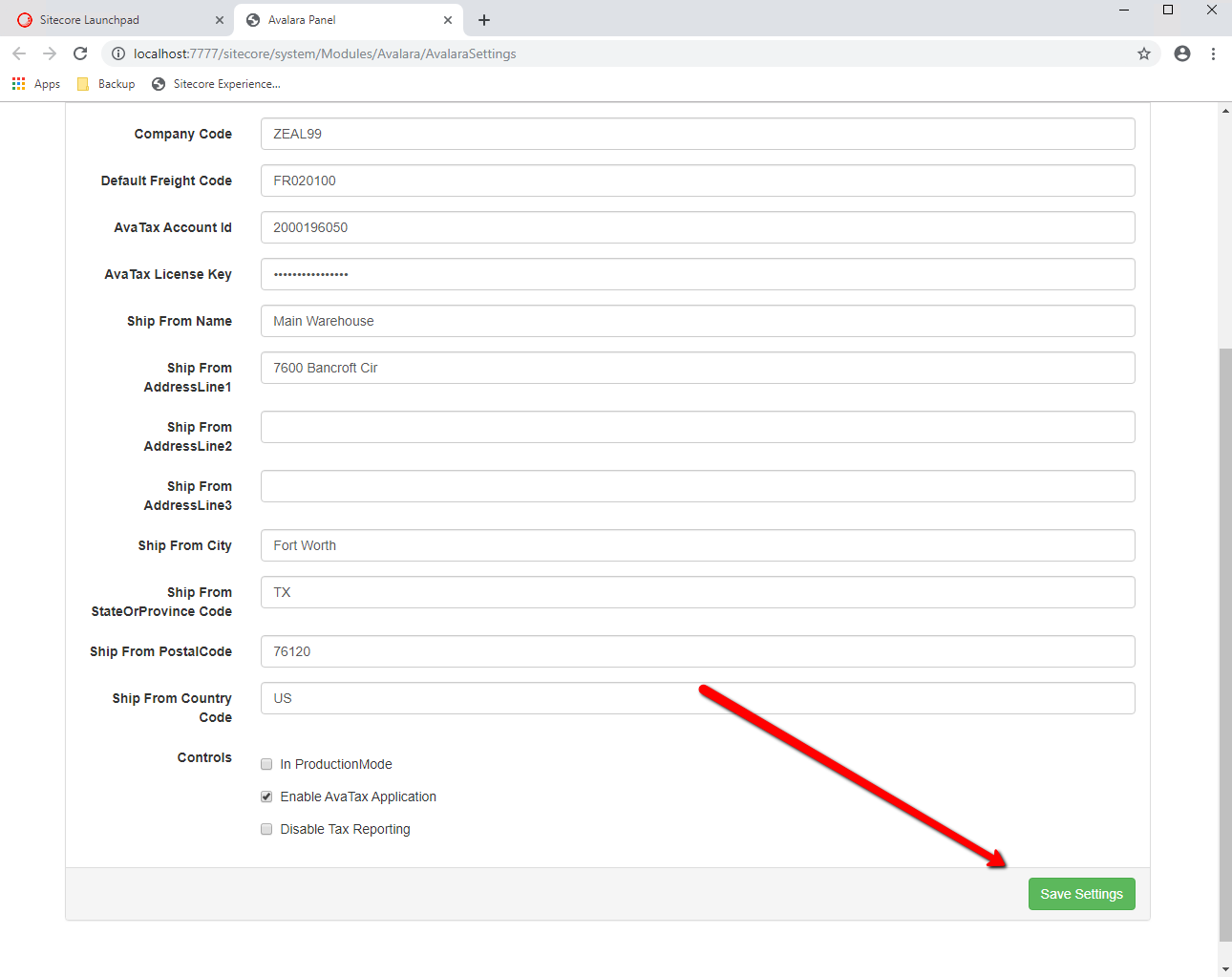
Fig 3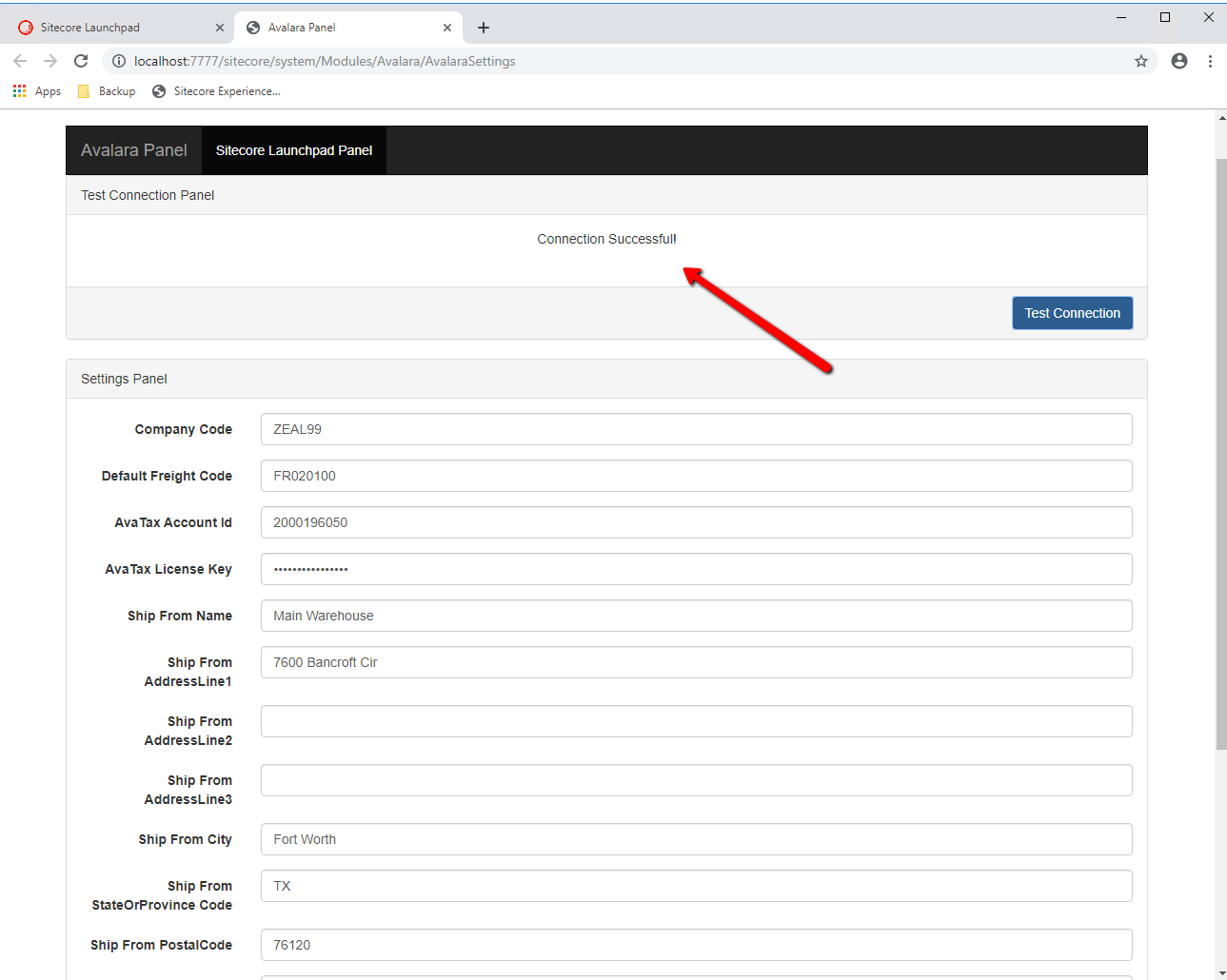
Fig 4
You can configure the label text for a multilingual site by going to the path: /Sitecore/system/Modules/Avalara/AvalaraSettings (see Fig 5) and setting the labels for each language on your site.
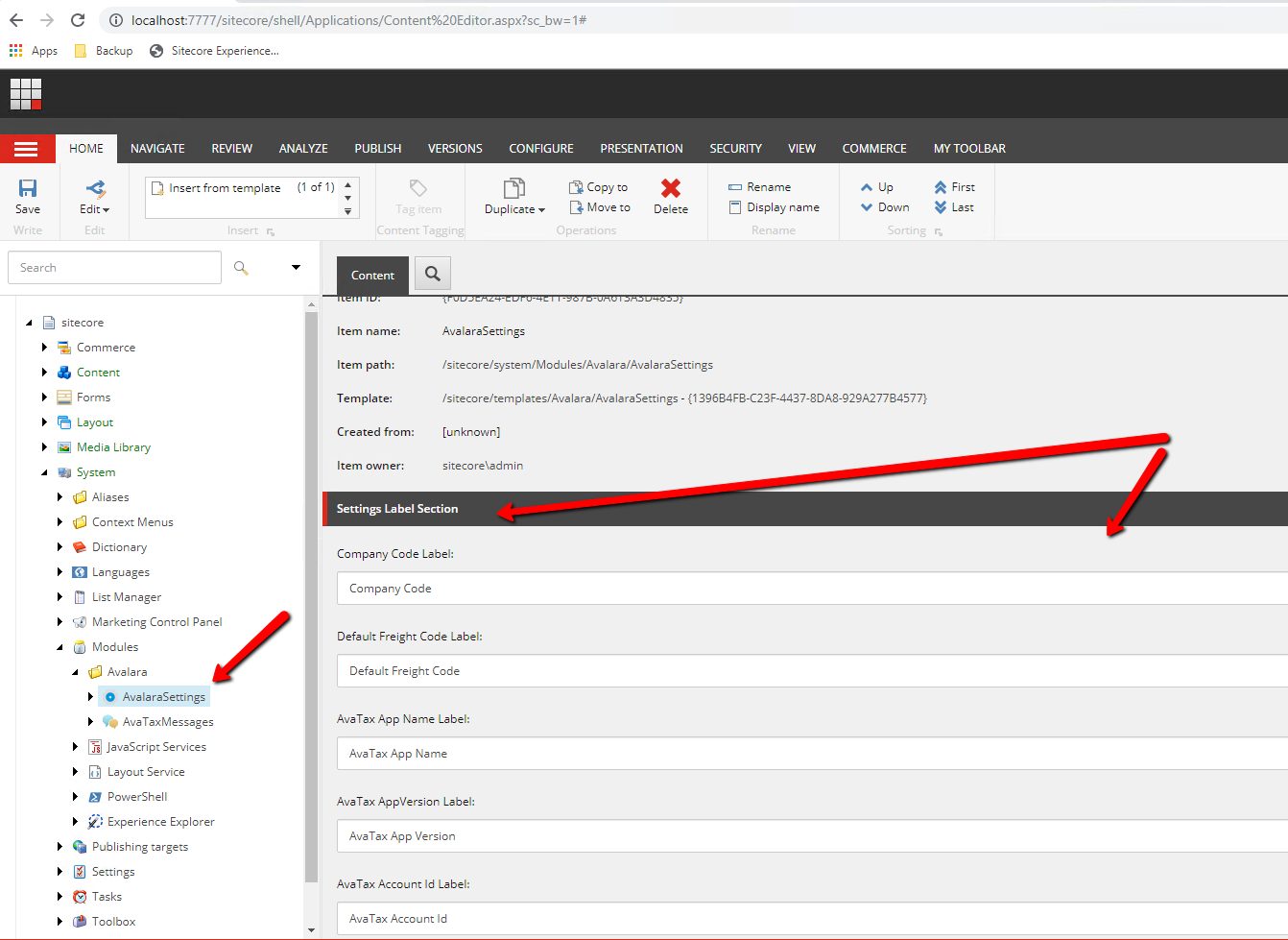
Fig 5
You can also configure the error and system messages for a multilingual site by going to the path: /Sitecore/system/Modules/Avalara/AvaTaxMessages (see Fig 6) and setting the error or system messages for each language on your site.
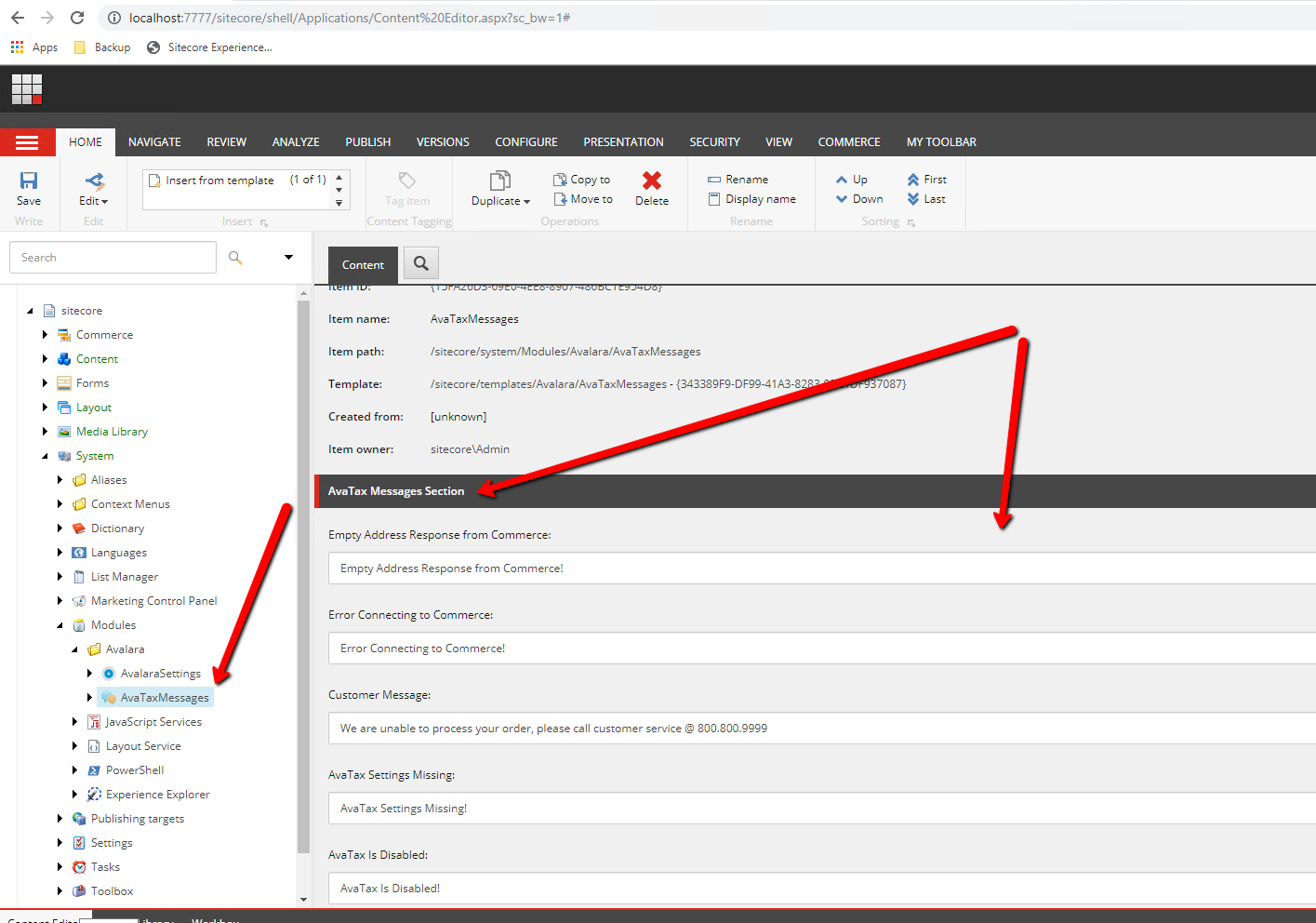
Fig 6
Once done, you can visit a customer profile under BizTools and set Entity Use Code or Exemption Number (see Fig 7) for the Customers so that AvaTax will bypass all Tax calculations for that customer
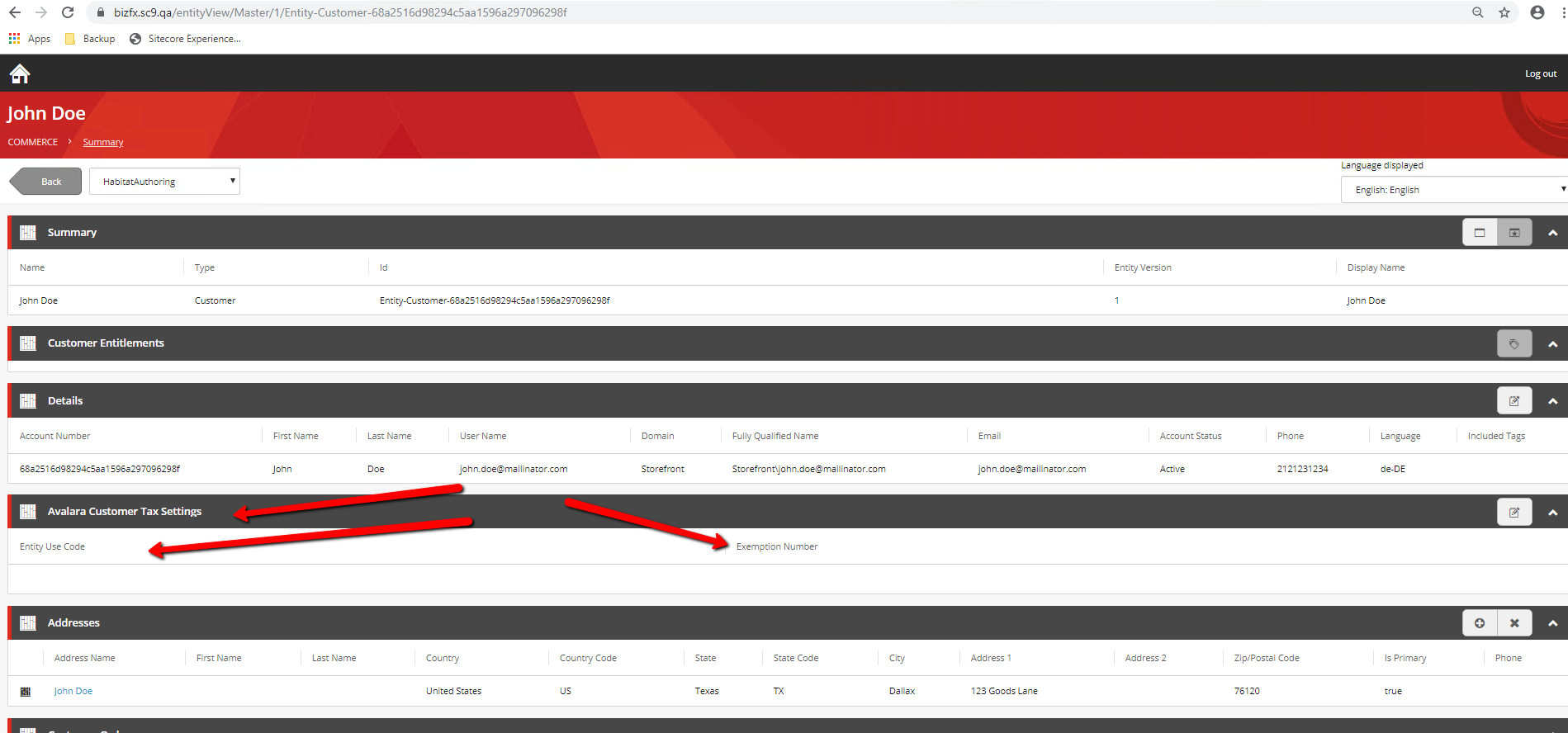
Fig 7
Under a product catalog, you can go to a category and set the Tax group(see Fig 8). The value set there will apply to all the descendant products and variants if no specific value is set for a product or variant.
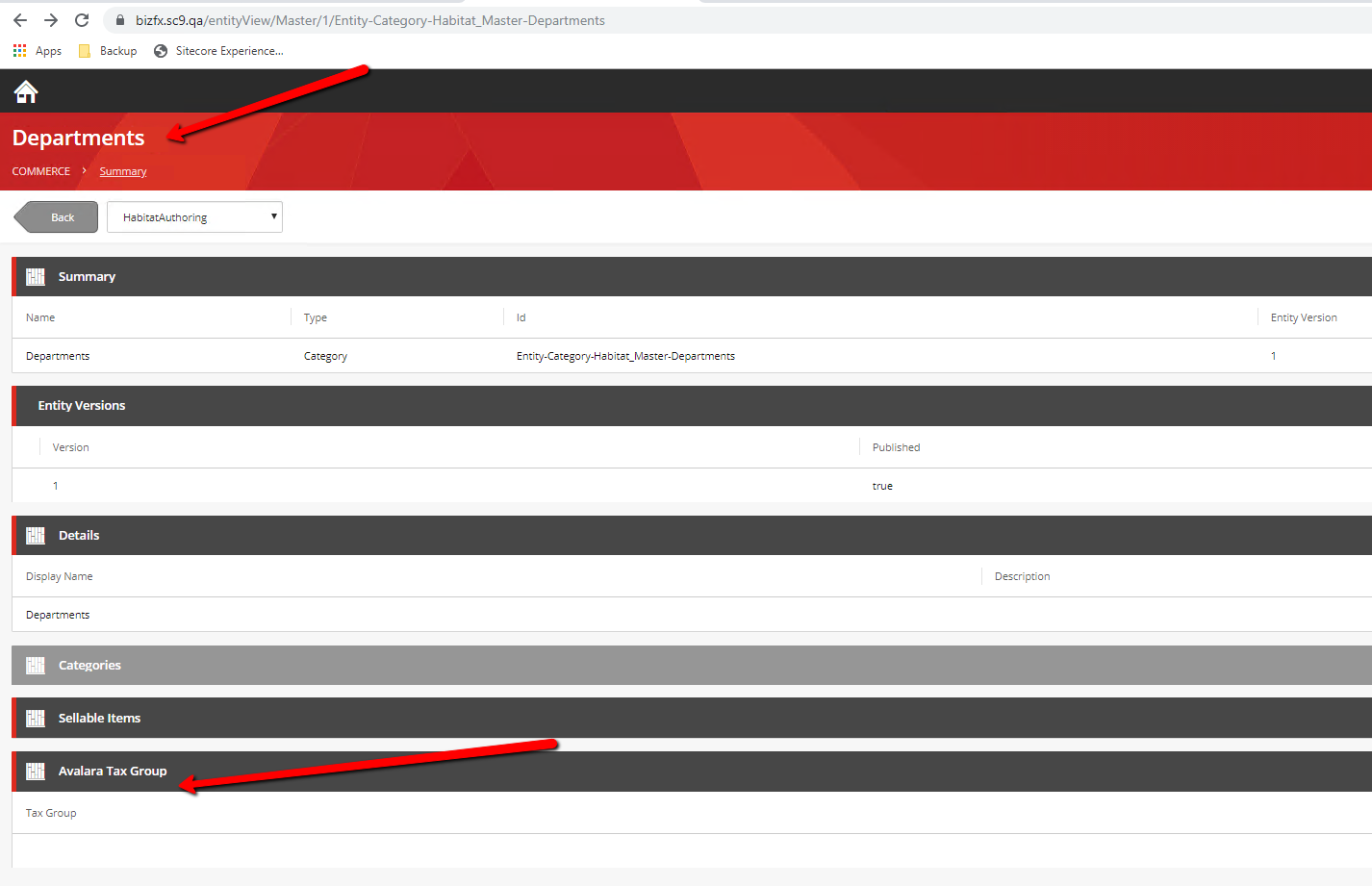
Fig 8
Under a product catalog, you can go to a product and set the Tax Code (see Fig 9). The value set there will apply to all the descendant variants if no specific value is set for the variant.
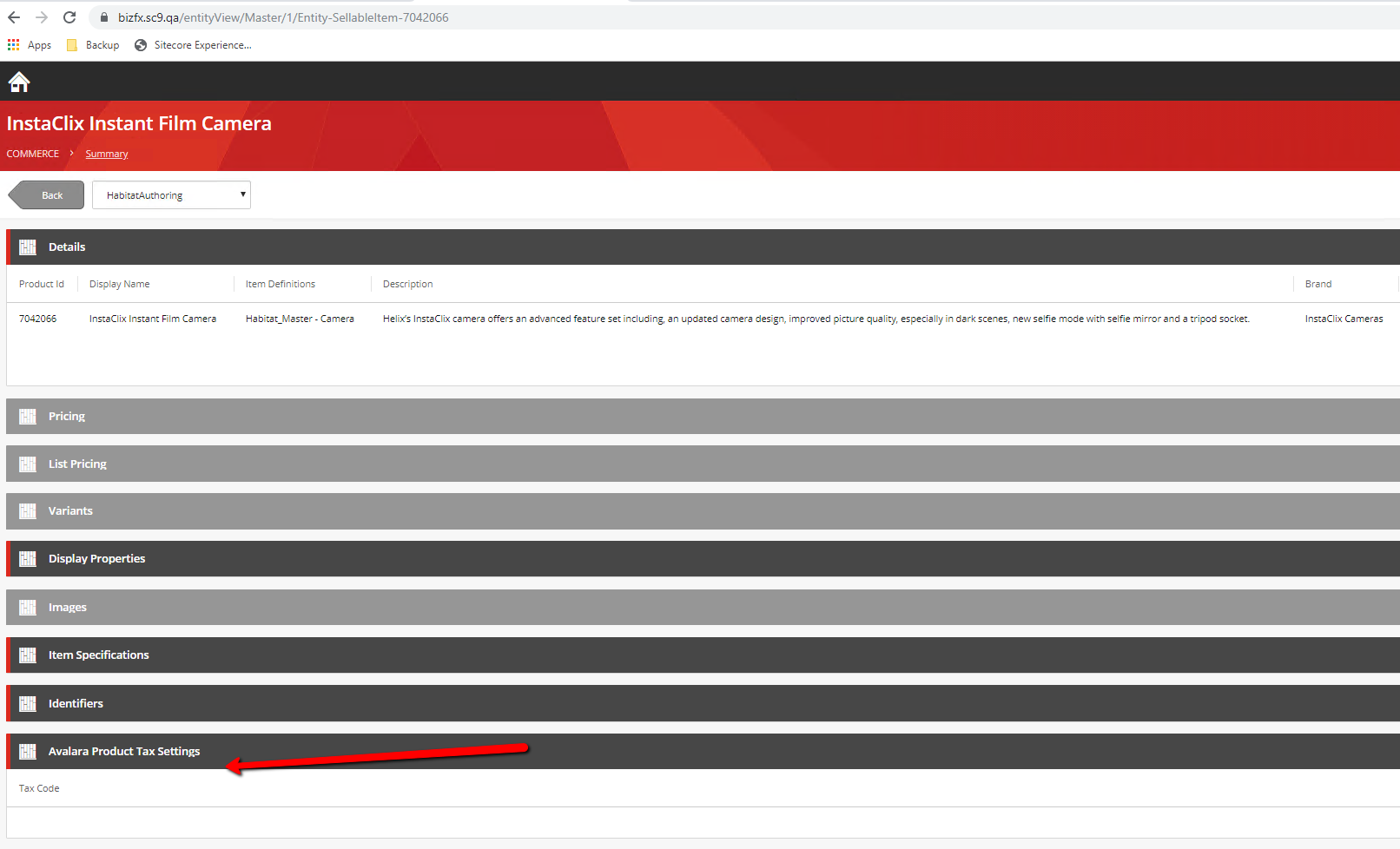
Fig 9
Under a product catalog, you can go to a variant and set the Tax Code (see Fig 10). The value set there will apply to the variants even if its parent product or category have value set already.
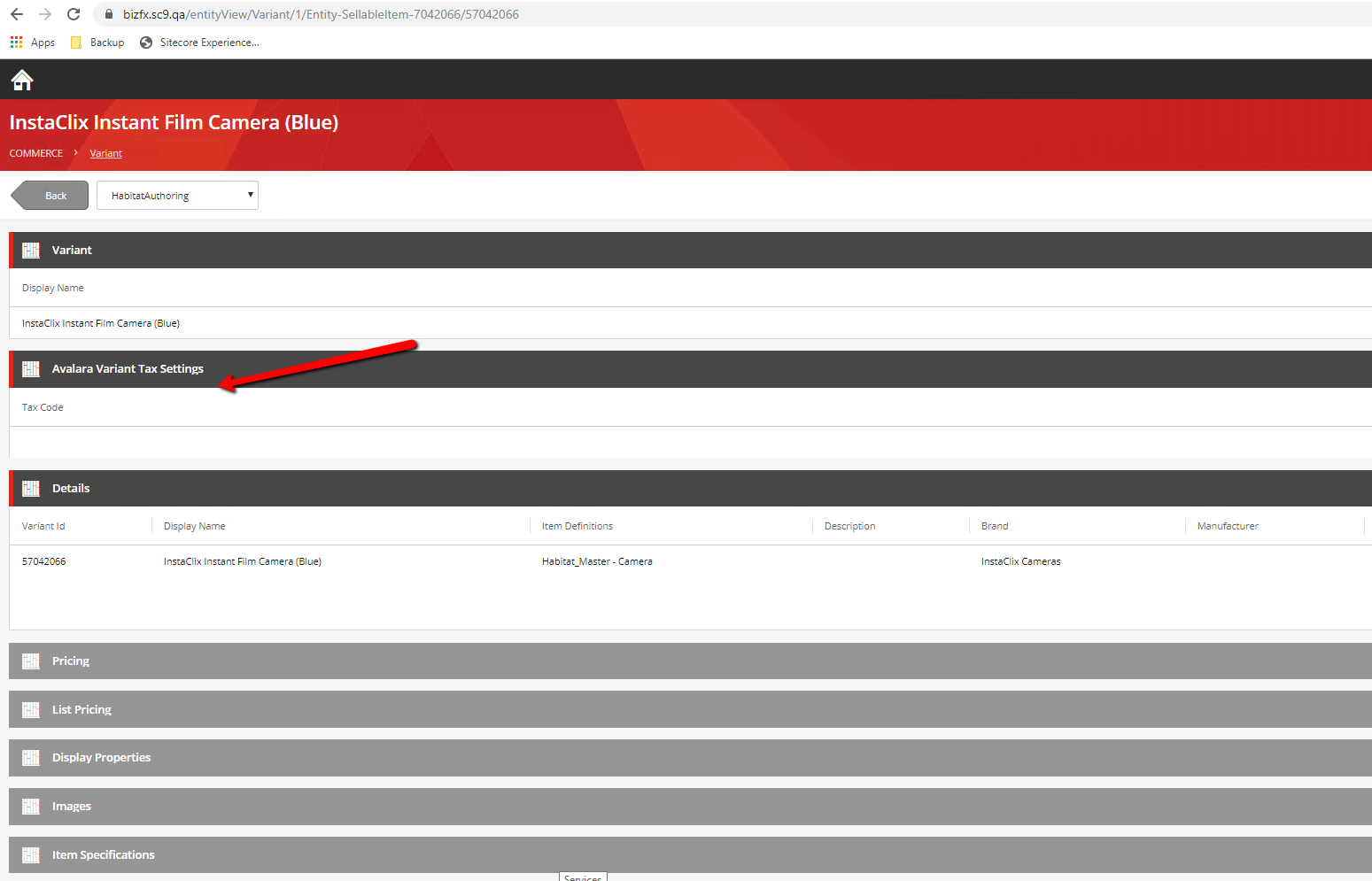
Fig 10
When you add a product to cart, after adding the shipping address, you will see the Tax coming back from AvaTax as shown in figure 11 below.
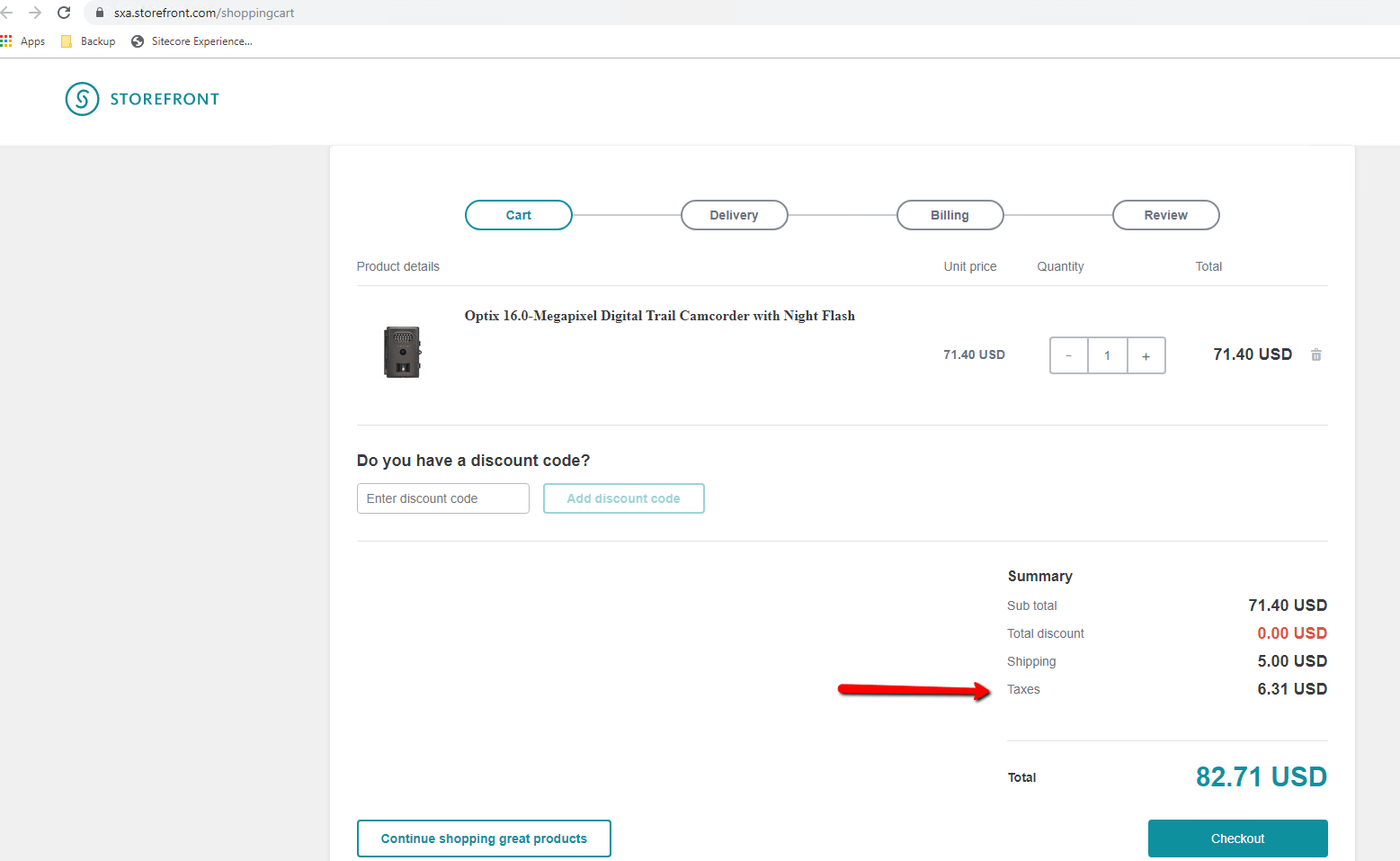 Fig 11
Fig 11
Feel free to reach out to XCentium if you have any questions or need help adapting the plugin to your needs or developing a plugin to meet your needs.
