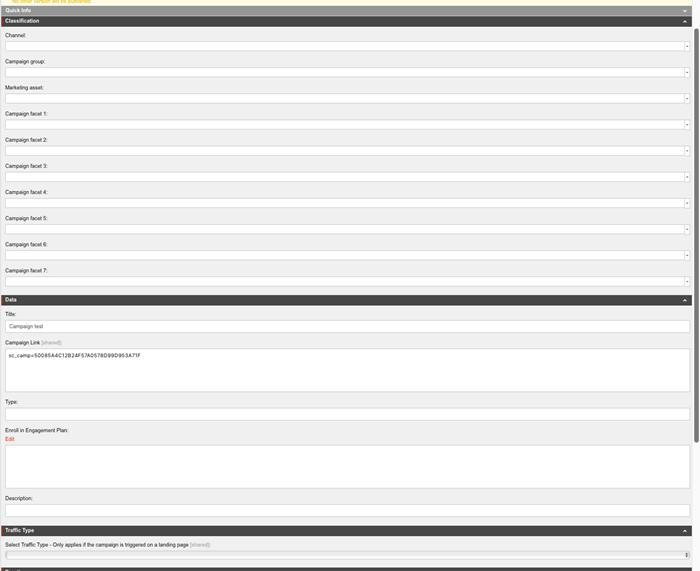Sitecore campaigns can be used to encourage and get your users to engage with your site. With Sitecore you can keep track of all activities within the triggered campaign period to measure the effectiveness of your campaign.
**Creating a Campaign:
**There are two ways of creating your campaigns, either through Campaign Creator or through the Marketing Control panel. With the Campaign Creator, you get a quick simple way of creating a single campaign but will not be able to create categories, folders, or facets which will need to be done from the Marketing control panel.
**Campaign Creator
**Once you log into Sitecore, click on the Campaign Creator and that will open the campaign dashboard that will show all campaigns. You can see all campaigns and the status of each campaigns.
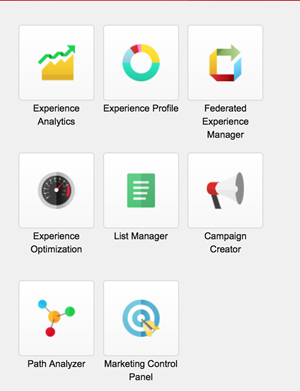
Click on the Create campaign activity and campaign wizard will appear. Follow the steps and enter the information for the campaign and then click save.
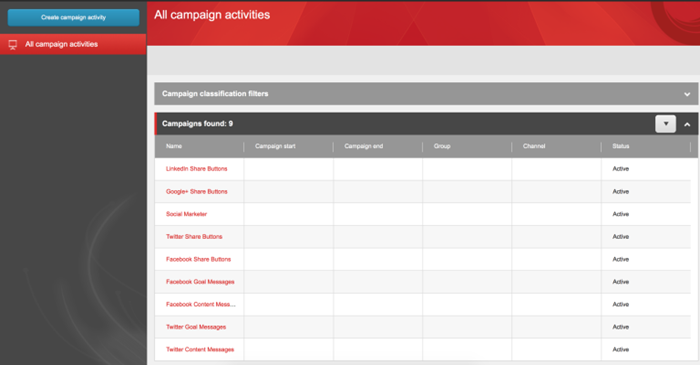
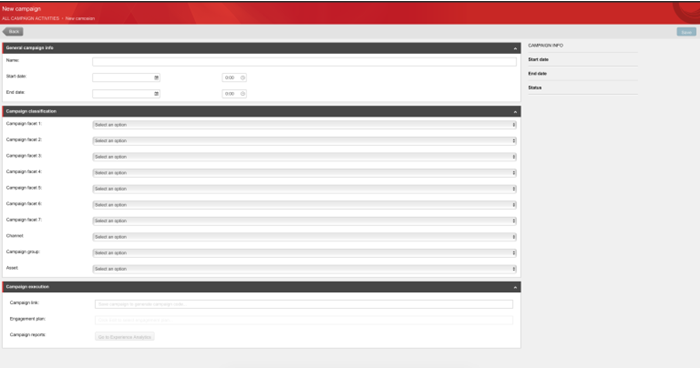
Once you have saved the campaign, Campaign link will populate with the campaign id. If you have engagement plans you can also add this campaign to the engagement plan.

**Marketing Control Panel
**Click on the Marketing control panel and navigate to the Campaigns in the content tree. From there right click and hit insert. You will be presented with few options: Folder, Campaign, Campaign category.
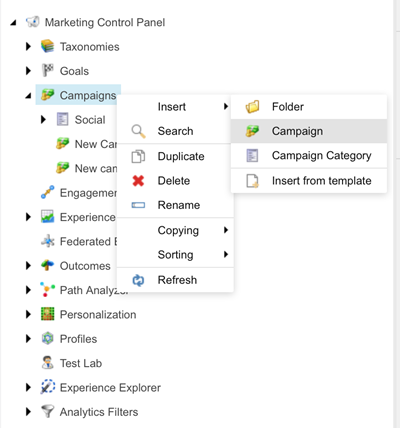
Just like the Campaign creator you will be prompted to add name and have same fields and additional fields to enter for the campaign.
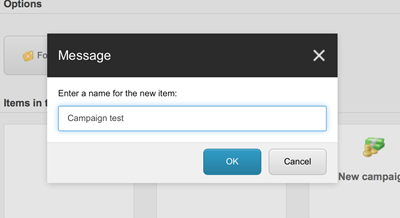
Once all the fields have been entered, save and deploy the campaign when you are ready to apply the campaign to external advertisement, email or landing page.